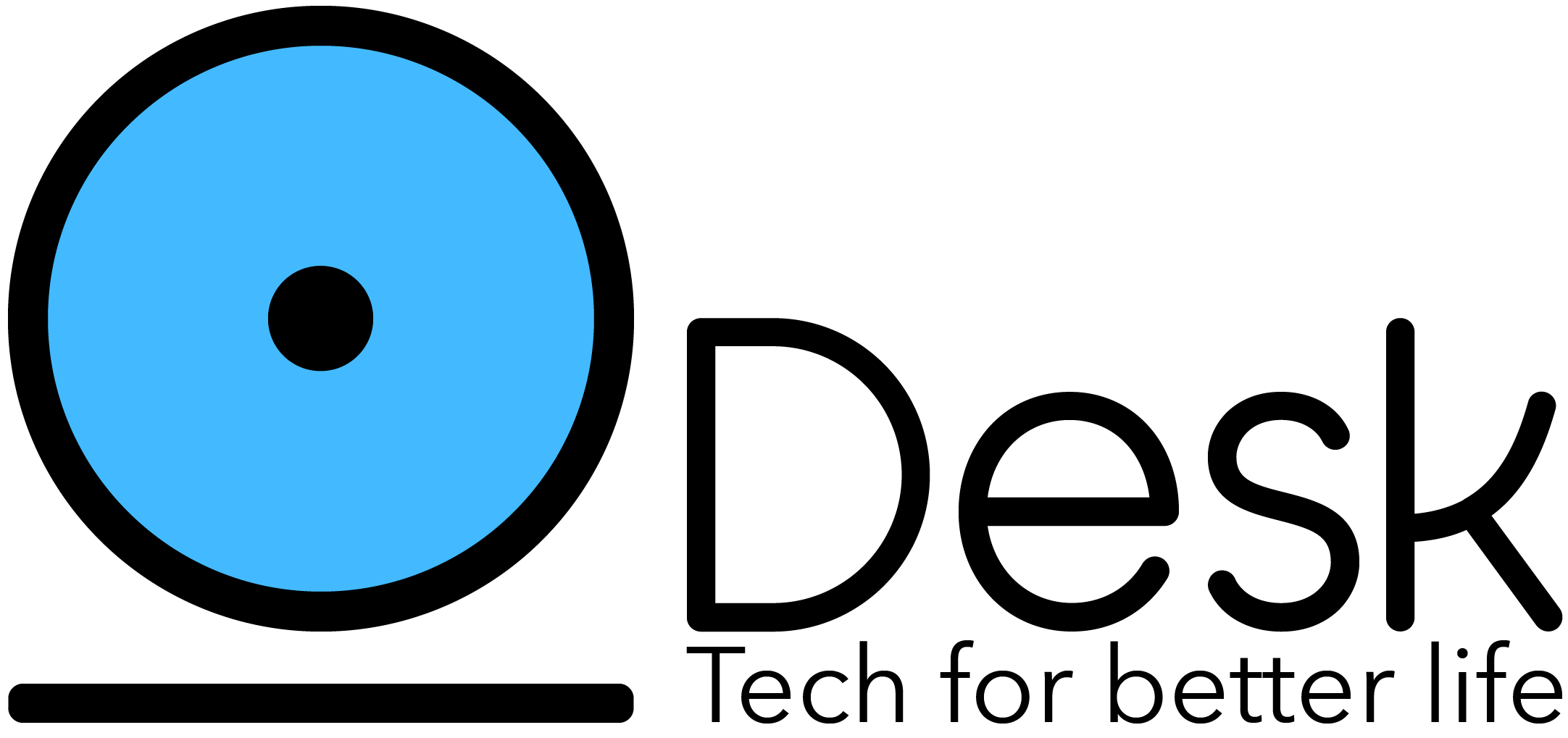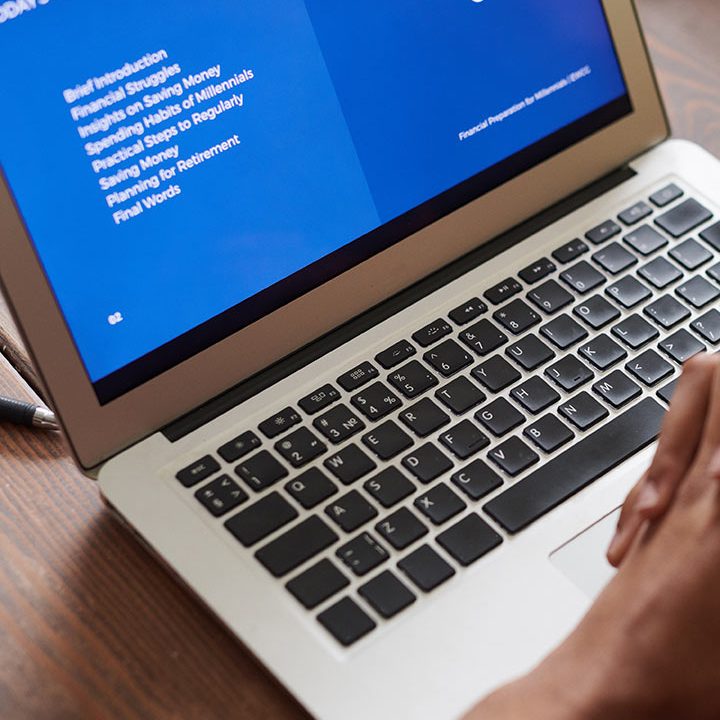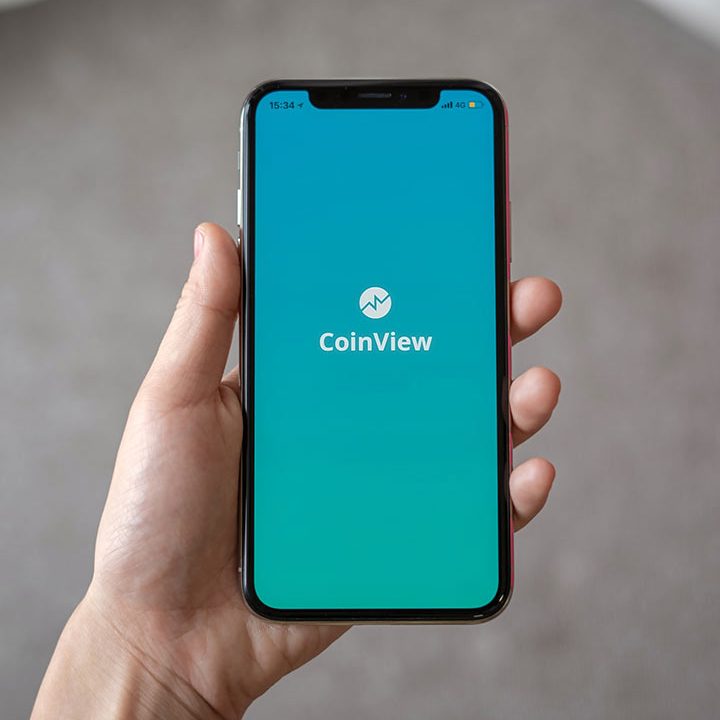How to fix no internet, secured !!
So, have you ever seen or faced a problem in your windows of “no internet secured”. Then this Blog is going to solve this issue. Let’s begin.
What does no internet, secured mean?
It actually means that the internet connection that is connected to wifi or Directly by Lan cable is ok. Or you can say that it is secured or encrypted. But the connection of the Router to the internet is not proper. So, to fix this issue we need to find the main cause of it.

Check with your ISP
Your Foremost work must be to contact your ISP by mailing or Calling them. If they have any problem on their side then the issue will be solved by them. Also if the cable is disconnected anywhere in your area this type of problem may occur.
Check your Ethernet Connection and the Wired connections as well if available. Maybe any loose or any plug is open. Or maybe the ethernet wire is damaged.
Disable Your VPN connection
So, to disable your VPN connection. Firstly, go to the Settings and then navigate to the VPN section.
Next Turn off the “Allow VPN over metered networks“. Also, the “Allow VPN while roaming”.

Check your Network Configuration
- Firstly, open your settings and then click on the Network and Internet.

- Next click on the Advanced Network Settings.

- Now open More Network Adapter Option.

- So, now choose the appropriate connection and right click on it.
- Then Click on the properties.

- Now Find the option of Client for Microsoft Networks.
- Next click on the configure.

- Then choose the Obtain an IP address automatically and Obtain DNS Server Automatically.

Setting up the network Driver
- Firstly, press Windows + X key.
- Then click on the Device Manager.

- Next expand the network adapter.
- Then choose the Network driver and right click on it.
- Try by updating, Disabling and at last uninstalling the driver.

Resetting your Windows 10 Network Configuration
- At first Search for Power Shell or CMD in the start Menu.
- Open the Powers Shell and then try putting the below commands one by one respectively and pressing enter after each command.
ipconfig /flushdns
ipconfig /release
ipconfig /renew
netsh winsock reset
netsh int ip reset
Try changing the Power Settings
- the First search for the control panel then Opens it.
- Next Click on Power settings.
- Once Power settings are opened Click on the Change Plan settings.Advertisement
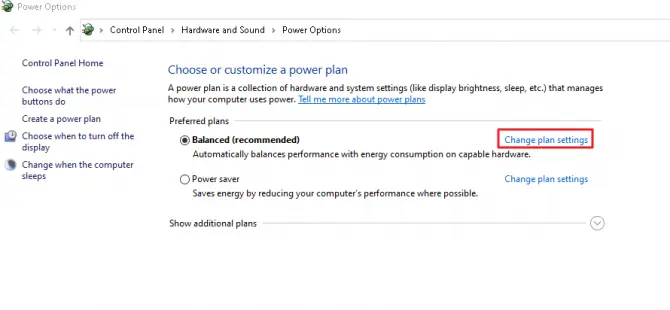
- Then click on the change advanced power settings.
- And then Change the network power settings to the Maximum Performance.

Run Trouble Shooter
Sometimes it so happens that Windows automatically detect the problem for you. And even sometimes fix the issues as well. So, run such
- First search the Find and Fix network Problems in start menu.

- Open it and then click on the next.

As soon as you click on the Next the windows will check for the problem. It will show a report of the problem and suggest the ways to fix it. Even if the problem is small it will fetch suitable sittings as well.
Reset Your Router
Another good approach to this problem is to reset your Router. First, open The Router settings page and find the reset settings. If you do not get the Router reset settings then find the Reset button in your Router Device.
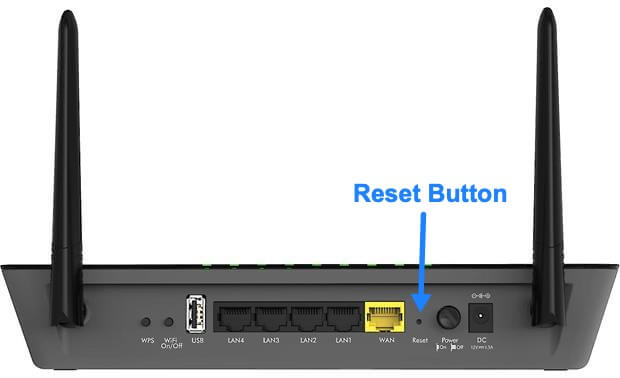
Once you have reset the Router set up all the things again even you can ask your ISP for Help.
Check the Network adapter
If you are using any WIFI connection in the PC or Laptop. Then you also may check your Network adapter. Try changing it or if you use WIFi dongle then also try changing it or swapping the port.
Conclusion
In conclusion, I will say that it is a very common problem among all Windows Users. And I have tried saying all the most possible ways in which you can fix the issue of “no internet secured“. Try to follow them in the order as written hope it will get solved.
Source: simitech