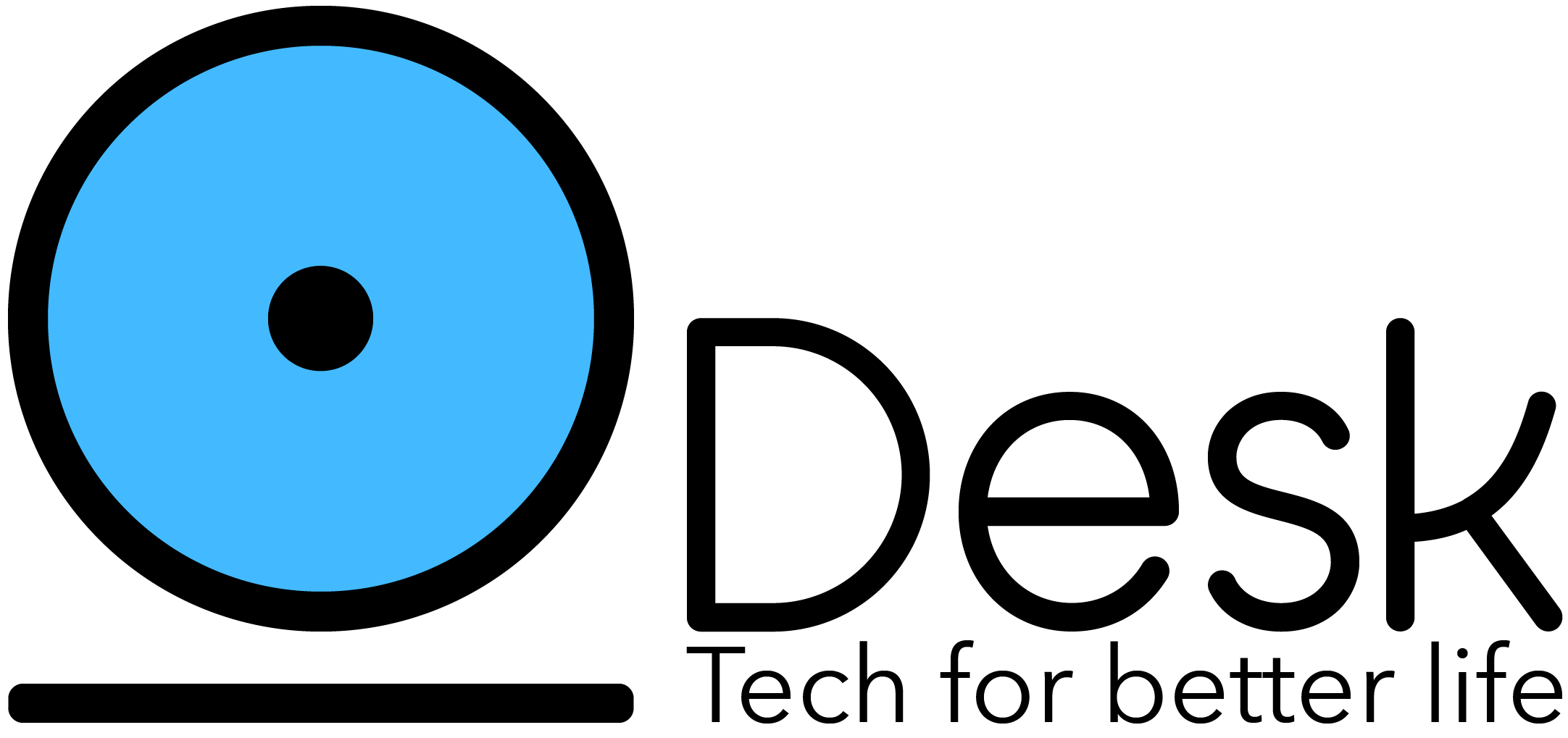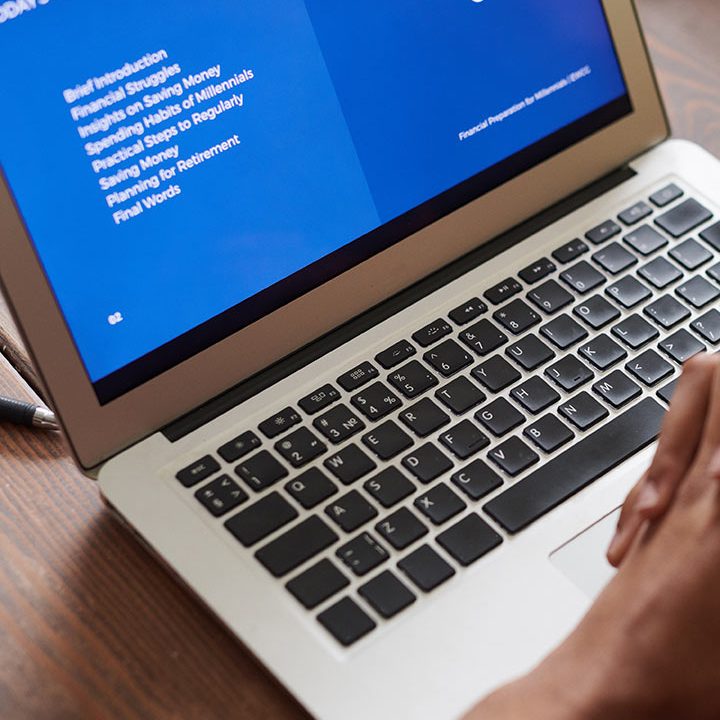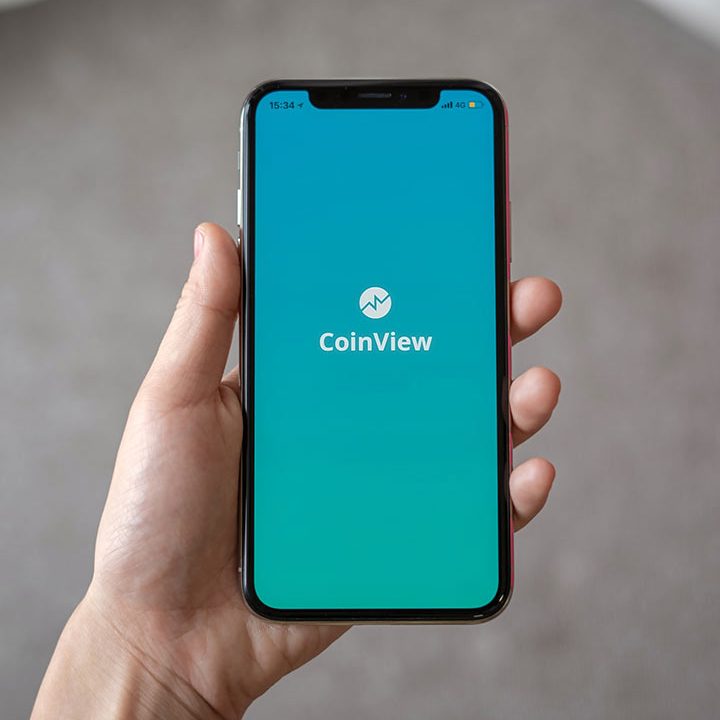Search on Google like a PRO
Level up your googling skills with these tips and tricks
Google has become so integral in our lives that we now use the verb “google” to refer to the action of using this search engine giant. Using a few chosen keywords, you can find the nearest grocery store to the latest developments in the world with a single keystroke.
Sometimes, though, the magic of Google fails to give us the type of results we are searching for. You try different combinations of keywords and go deep into the search results but still fail to find what you want.
But did you know that Google provides options to refine your search to filter out exactly what you want from thousands of matches?
In this article, we will introduce you to these googling tips and tricks that would make you an efficient and effective Google user. You may know some of these already; but read on to the end to find the hidden gems you probably don’t known about until now.
Use Quotes to Match Exact Phrases
"search query"
You can use double quotes around a word or a phrase you enter into the search box to get a list of results that contain this exact search term.
If you search When to use Node.js, Google returns a set of results that contains all four or less of these words in any order.

But if you use double quotes and search for “When to use Node.js” instead, Google gives priority to the results that contain this phrase exactly as it is in their contents.

Use AND/OR Operators
When putting a search term with two or more words into the Google search box, it sometimes returns results that contain only a few of the words.

keyword1 and keyword2
If you want to search for pages that contain both these terms, you can use the AND operator in between the two words to specify that both of them should be in search results.

keyword1 or keyword2
Similarly, you can you the OR operator to specify when you want the results containing only one of the words.

As you can see on the images, it is irrelevant if you use the operators in lower or upper case.
Exclude Certain Terms Using Minus Sign
keyword1 -ignore
If you want to exclude web pages that contain a certain phrase from your search results, use the minus sign to indicate this in the search term.
When you search the word: Ruby, on Google, you get results related to Ruby programming language and Ruby gemstone.

To exclude the results about the gemstone, we can instead search for Ruby -gemstone. Now, we get a list of results that are solely about the programming language.

It will help you when searching for terms that are ambiguous and have multiple meanings.
Use Wildcards in Your Search Term
phrase * phrase
This trick is quite helpful to discover information when you are not quite sure what you are looking for. Or when you want to see how far down the rabbit hole of the Google algorithm you can go.
When you use an asterisk (*) in the search terms, this acts as a placeholder that Google automatically fills before delivering the results.
Let’s try the search term, how to do * in Python, and see what Google decides to show us. As you can see in the following image, the first three search results focus on three different things we can do with Python: doing math, commenting, and learning Python.

It’s an interesting way to allow Google to lead your way when you are not sure of the path you should take.
Find Websites Similar to Another Website
This is a method that would become a constant in your googling habits as soon as you discover it exists.
How many times have you wondered whether there is a way to discover another website like one of your favorite websites? If your answer is not zero, then you would instantly fall in love with this technique.
To search for websites similar to another website, simply use a search syntax like this.
related:[website_url]
For example, let’s search for websites that are similar to Git Hub with this syntax.

We can see Bitbucket, Git, Stack Overflow, and SourceForge websites on the results page. We see these results because they serve a similar purpose to GitHub: repository management and developer communities.
Search a Website Using Google
keyword1 site:[website_url]
Did you know that you can search inside a website using Google? With this feature, you can find articles, blog posts, and pages published on a particular site, especially, when it doesn’t have an in-built search feature available.
Let’s search the Live Code Stream website for the keyword, machine learning.

Find Content in a Specific File Type
keyword1 filetype:[file type]
Say you want to find PDFs or PowerPoint slides prepared on a specific topic. Then, you are in luck because Google allows you to carry out a search for content only in this file type.
Let’s search for PowerPoint slides on the topic of algorithms using this method.

Use ‘before’ and ‘after’ operators
When you want to find content that is published before a specific date, you should use the ‘before’ operator. You can provide a specific year or a complete date (in yyyy-mm-dd format) for this search term.
keyword1 before:[date]

keyword1 after:[date]
Similarly, if you want to search for pages published after a certain date, use the ‘after’ operator with a specific year or a date.

Use Google as Your Calculator
[mathematical operation]
Did you know that you can use Google’s search box as a calculator? When you are too lazy to grab your calculator (or the calculator app) to do some simple math operations, quickly turn to Google for support.


Gradually Increase the Words in Your Search Term
Google recommends that you start a search with only the basic search terms. For example, if you are trying to find courses for learning Javascript, start with the most basic phrase and gradually increase the number of words in your search term until you find what you are looking for.
- Javascript courses
- Javascript courses for beginners
- Javascript courses for beginners udemy
Following this searching strategy has a few benefits. Using a broader search term first gives you the chance to see the big picture of the topic and the different avenues available to take. It also ensures that you don’t miss any important information by going straight to a refined, focused search term. As you add more words to the search term, you get to see results that are more targeted to your specific needs.
Use Website Language in Your Search Terms
When you put search terms into the Google search box, try to use the kind of language websites use. Instead of using the search term, my image doesn’t center on web page, think of the kind of language websites use and search for centering images with css.
The trick here is not to search for the terms that you would use but a professional website would. Especially, when you are going deep into a topic, using website language in the search term will give you better results.
Summary
Googling is a technique developers have to master to efficiently find the information they want. So, in this post, we brought you a number of tips and tricks on how to refine your Google search skills. When you start using these tips correctly, you can reduce the amount of time you spend on Google, scouring web pages to find the right answers to your queries.
Next time you start typing something on the Google search box, think of these tips and tricks and see which ones you can use to find what you want without wasting time.
Thanks for reading!
Source: livecodestream